Section
The “Start Chatting” feature allows you to initiate conversations with new friends you’ve connected with on Langmate. After matching with a user, you can begin chatting by tapping the “Start Chatting” button.
How does it work? How to start a new conversation?
1. Match with a New Friend:
Swipe right on a user’s profile to send a friend request.
If they accept your request, or if you accept theirs, it’s a match!
2. Open a new chat room:
• From the New Friend list:
> After matching, navigate to your New Friend list.
> Select the new friend you want to chat with.
> A new chat room will open.
• From the “You got a match” popup:
> After matching, you will get a “You got a new match” popup.
> Locate the “Open the chat” button.
> A new chat room will open.
3. On the new chat room:
If you have enough Free Chat remaining:
> You will see “Start Chatting” button with the indication of your Free Chats remaining.
> Tap the “Start chatting” button, and start chatting with your new friend.
![]()
4. Using Free Chats:
• Each user receives free chats credits to start conversations with new matches.
• Tapping “Start Chatting” will deduct one from your free chat count (e.g., from 5/5 to 4/5).
• After tapping the “Start chatting” button, the keyboard will appears and you can start chatting with your new friend.
5. If all your Free Chats are used:
• Option 1: Unlock Chats with Smiles
Use your Smiles to unlock additional chats.
The number of Smiles required will be indicated in the app.
If you don’t have enough Smiles, you can follow the indications on the screen to purchase more Smiles and unlock the new chat.
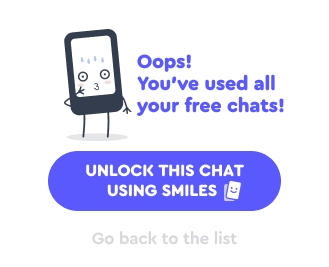
• Option 2: Upgrade to PREMIUM
Subscribe to a PREMIUM plan for unlimited chatting!
Read more about PREMIUM ![]()
Understanding Chat Credit refunds
We aim to provide a fair and enjoyable experience.
Here’s how refunds for chat credits work when a connection ends:
1. Free Chat credit refund granted:
• If the other user is banned:
You will receive a refund of one chat credit.
Explanation: Since the connection ended due to the other user’s violation of our terms, we refund your free chat credit.
• If the other user deletes their account:
You will receive a refund of one chat credit.
Explanation: The user chose to leave the platform, so we compensate by refunding your free chat credit.
2. No Free Chat credit refund:
• If the other user blocked you:
The chat credit used will not be refunded.
Explanation: Blocking is a personal choice by the other user, and the chat credit was used to initiate the conversation.
• If the other user unfriended you:
The chat credit used will not be refunded.
Explanation: Unfriending is part of normal interactions, and the chat credit served its purpose by allowing the initial chat.
Frequently Asked Questions
Q1: How can I see how many free chats I have left?
A: Your remaining free chats are displayed in 2 areas: On the top of the message list (under the New Friend list), and when you try to initiate a new chat with a new friend / new match. It will show “Free Chats Remaining” counter before you can start a new chat.
Q2: What happens when I run out of free chats?
A: You can choose to unlock additional chats using Smiles or upgrade to a PREMIUM subscription for unlimited chats.
Q3: How do I earn more Smiles?
A: You can earn Smiles by:
– Logging in daily.
– Watching ads within the app.
– Receiving high ratings (4 stars or more) from other users.
– Purchasing Smiles through in-app purchases.
Q4: Will I be notified if a chat credit is refunded?
A: Yes, if a chat credit is refunded due to the other user being banned or deleting their account, you will see a specific popup, and the credit will be added back to your account automatically.
Q5: Can I get a refund if I accidentally used a chat credit?
A: Unfortunately, we cannot refund chat credits used by mistake. Please ensure you want to start a chat before confirming.
Tips for making the most of your chats
– Engage positively:
Be respectful and courteous to encourage meaningful conversations.
– Complete your profile:
A well-detailed profile increases your chances of matching with like-minded people.
– Stay active:
Regularly check the app to respond promptly and keep conversations flowing.
